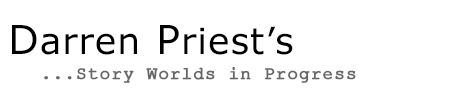Outlining in Scrivener
Scrivener is extremely customizable, and while that makes it flexible to meet the requirements of different writers, it can make for a daunting learning curve.
As I’ve tinkered in the many settings, I’ve landed on a way to use meta-data fields to model whatever outlining process you want to use.
Taking the Index card analogy, imagine your scene is written on one side, while on the other are a set of ordered notes, grouped into the sections you want to track all the way through your outlining process.
e.g. Scene logline, main conflict, Turning point, resolution, theme, characters, etc, etc.
Here’s how to bend Scrivener’s Outliner view to your will.
1) Select a scene, and Open the Inspector view.

2) Open “Edit Meta-Data Settings…”

3) Add fields you want to add content into in your outline.

5) In the View > Outliner Columns panel, turn on the fields you just created.
6) Then select the “parent” folder that groups your scenes.
Notes:
- Sometimes, when returning to Scrivener later you have to hit the Outliner view button twice for it to show you all your fields. (Windows version)
- You can export the Outliner view to Excel, for multiple folders/chapters. Easier to change the page scale in Excel so you can have all your fields printed “1 page across”.
- (Though you can’t reimport changes made in excel back into Scrivener. But hey, useful feature for some. I use this when I want to get offline and make notes at a cafe with a stern beverage or two.)
Hope that helps!